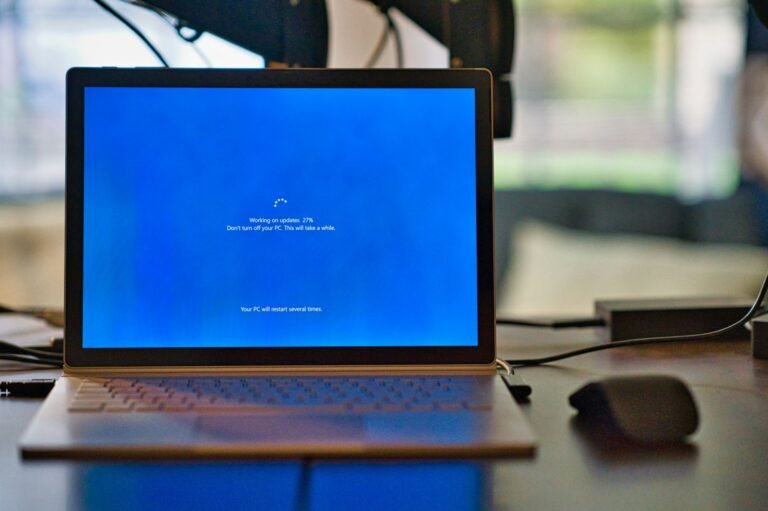How to Stream Content to Your Smart TV from Your Smartphone or Laptop
- Introduction to Streaming Content to Your Smart TV.
- Essential Products and Devices for Streaming content
- Smart TVs
- Smartphones and Laptops
- Streaming Devices
- Necessary Cables
- Setting Up Your Smart TV for Streaming Content
- Step-by-Step Guide:
- 1. Connecting the TV to Wi-Fi
- 2. Updating the Software
- 3. Ensuring Streaming Apps Are Up-to-Date.
- Streaming Content from a Smartphone
- Screen Mirroring
- Built-in Casting Features
- Third-Party Apps
- Streaming Content from a Laptop
- Using HDMI Cables for Streaming Content
- Wireless Display Adapters
- Built-in Casting Features
- Troubleshooting Common Issues
- Device compatibility
- Enhancing Your Streaming Content Experience
- Conclusion and Final Tips
- Setup procedures for streaming content online.
Introduction to Streaming Content to Your Smart TV.
In an era where digital content rules our entertainment landscape, streaming content from your smartphone or laptop to your Smart TV has become increasingly valuable. This capability offers a multitude of benefits, chiefly among them the sheer convenience it brings. With just a few taps or clicks, your favorite movies, TV shows, and even personal videos can be displayed on a much larger screen, providing a more immersive viewing experience.
One significant advantage of streaming content to a Smart TV is the enhanced picture and sound quality. Modern Smart TVs are equipped with advanced display technologies that can render high-definition and 4K content with greater clarity and vibrancy than smaller screens. Coupled with superior sound systems, this ensures that your home entertainment setup can rival that of a traditional cinema.
Furthermore, streaming content from your smartphone or laptop to your Smart TV allows for a more versatile and flexible viewing experience. Whether you’re hosting a movie night with friends or simply enjoying a quiet evening at home, the ability to switch from a small screen to a large one seamlessly enhances the enjoyment of the content. This adaptability is particularly useful for presentations, gaming, and video calls, where a larger display can be more practical and engaging.
To facilitate this seamless streaming experience, several methods can be employed. Wi-Fi remains the most popular option, enabling wireless transmission of data between devices. Bluetooth, although less common, offers an alternative for certain types of content. For a direct and often more reliable connection, HDMI cables can be used to link your laptop or smartphone directly to the TV. Each of these methods has its own set of advantages and can be chosen based on the specific needs and capabilities of your devices.
Essential Products and Devices for Streaming content
When it comes to streaming content to your Smart TV from your smartphone or laptop, several essential products and devices can facilitate a seamless experience. Understanding the role of each in the streaming process is key to a successful setup.
Smart TVs
Smart TVs are equipped with built-in internet connectivity and apps that allow direct streaming from platforms like Netflix, Hulu, and YouTube. These televisions often have pre-installed streaming apps, eliminating the need for additional devices. Brands such as Samsung, LG, and Sony offer a range of Smart TVs with various features and price points to suit different needs.

Sony Bravia 139 cm (55 inches) 4K Ultra HD Smart LED Google TV KD-55X74L (Black) – Shop Now (#ad)
Smartphones and Laptops
Modern smartphones and laptops are powerful tools for streaming, often supporting high-definition video and robust connectivity options. Smartphones, whether Android or iOS, come with apps that can cast or mirror the screen to a Smart TV. Similarly, laptops can use Wi-Fi or HDMI connections to stream content directly to a television. Both devices serve as versatile sources for streaming, offering portability and ease of use.
Streaming Devices
Streaming devices such as Chromecast, Roku, and Amazon Fire Stick are popular for their ease of use and compatibility with various TVs. Chromecast allows content to be cast directly from a smartphone or laptop to the TV. Roku devices offer a user-friendly interface and access to numerous streaming services. Amazon Fire Stick integrates with Amazon’s ecosystem, providing a seamless way to stream Amazon Prime Video and other services.
Necessary Cables
Cables like HDMI and USB-C to HDMI adapters play a crucial role in connecting devices that do not support wireless streaming. HDMI cables are essential for linking laptops to TVs, ensuring high-quality video and audio transmission. USB-C to HDMI adapters are useful for newer laptops and smartphones that have USB-C ports but lack dedicated HDMI outputs. These cables and adapters ensure that even devices without wireless capabilities can stream content effectively.
By leveraging these essential products and devices, users can enjoy a versatile and high-quality streaming experience, transforming their Smart TV into a comprehensive entertainment hub.
Setting Up Your Smart TV for Streaming Content
Before you can start streaming content from your smartphone or laptop to your Smart TV, it’s essential to set up your TV correctly. Below are the necessary steps to ensure your Smart TV is ready for seamless streaming:
Step-by-Step Guide:
1. Connecting the TV to Wi-Fi
First, ensure your Smart TV is connected to your Wi-Fi network. This is critical for streaming content. Follow these steps:
- Go to the ‘Settings’ menu on your Smart TV.
- Click on ‘Network’ or ‘Internet Settings’.
- Pick your Wi-Fi network from the list of available options.
- Type in your Wi-Fi password and connect.
Once connected, your TV should display a confirmation message indicating a successful connection.
2. Updating the Software
Keeping your Smart TV’s software up-to-date is crucial for optimal performance and access to the latest features. To update the software:
- Go to the ‘Settings’ menu.
- Select ‘Support’ or ‘Software Update’.
- Choose ‘Update Now’ or ‘Check for Updates’.
- Download and install these updates as per the instructions.
After the update, your Smart TV may restart to apply the changes.
3. Ensuring Streaming Apps Are Up-to-Date.
For a smooth streaming experience, it is essential to keep your streaming apps up-to-date. To update your apps:
- Open the app store on your Smart TV (e.g., Google Play Store, Samsung Apps).
- Navigate to ‘My Apps’ or ‘Updates’.
- Look for any updates available for your installed apps.
- Select ‘Update All’ or individually update each app.
Regularly updating your apps ensures you have the latest features and bug fixes, enhancing your streaming experience.
By following these steps, your Smart TV will be prepared for efficient and enjoyable content streaming from your smartphone or laptop. Ensuring your Smart TV is connected to Wi-Fi, updating the software, and keeping your streaming apps current are foundational steps for a seamless streaming setup.
Streaming Content from a Smartphone
Streaming content from your smartphone to a smart TV has become increasingly straightforward, thanks to various technologies. Below, we explore different methods, including screen mirroring, built-in casting features, and third-party apps, for both Android and iOS devices.

Screen Mirroring
Screen mirroring allows you to display your smartphone’s screen on your smart TV. For Android devices, this can be achieved via the “Smart View” or “Screen Mirroring” option found in the quick settings menu. Just select your TV from the list of devices. On an iPhone, you can use the “Screen Mirroring” feature in the Control Center. Tap “Screen Mirroring,” then select your Apple TV or AirPlay-compatible TV from the list.
Built-in Casting Features
Many smartphones come with built-in casting features. For Android users, Google Cast is often integrated. Open the content you wish to cast (e.g., YouTube, Netflix), tap the cast icon, and choose your TV from the list of devices. For iOS users, Apple AirPlay serves a similar purpose. While watching a video or browsing photos, you can tap the AirPlay icon and select your smart TV to start casting.
Third-Party Apps
Third-party apps can also facilitate streaming. Apps like “AllCast” and “LocalCast” work for both iOS and Android devices, offering extended functionalities such as casting local media files. Simply download the app, open it, and follow the prompts to connect to your smart TV.
Whether you choose screen mirroring, built-in casting features, or third-party apps, streaming content from your smartphone to your smart TV is a convenient way to enjoy media on a larger screen. Each method has its unique advantages and is compatible with various devices and TV models, ensuring a seamless viewing experience.
Streaming Content from a Laptop
Streaming content from a laptop to a Smart TV is a straightforward process that can be executed through various methods, including HDMI cables, wireless display adapters, and built-in casting features like Miracast or AirPlay. Each method has its own set of advantages and steps to follow, depending on the type of laptop and Smart TV you are using.
Using HDMI Cables for Streaming Content
One of the simplest ways to stream content from a laptop to a Smart TV is by using an HDMI cable. This method offers a stable and high-quality connection. Start by connecting one end of the HDMI cable to your laptop’s HDMI port and the other end to an available HDMI port on your Smart TV.
Then, switch your TV to the matching HDMI input. On a Windows laptop, press the Windows key + P and select ‘Duplicate’ or ‘Extend’ to mirror or extend your screen. On a Mac, go to ‘System Preferences,’ then ‘Displays,’ and select the ‘Arrangement’ tab to adjust the display settings.
Wireless Display Adapters
Wireless display adapters, such as Google’s Chromecast or Microsoft’s Wireless Display Adapter, offer a clutter-free alternative to HDMI cables. To use this method, plug the wireless adapter into your TV’s HDMI port and power it via a USB port or power adapter. Ensure both your laptop and the wireless adapter are connected to the same Wi-Fi network. For Windows laptops, press the Windows key + K to open the Connect menu, then select your wireless adapter from the list. For Mac laptops, third-party applications like AirParrot can be used to achieve a similar connection.
Built-in Casting Features
Modern laptops and Smart TVs often come with built-in casting features like Miracast for Windows and AirPlay for Mac. To use Miracast on a Windows laptop, press the Windows key + P and select ‘Connect to a wireless display.’ Choose your Smart TV from the list to start streaming. For Mac users, AirPlay is natively supported. Make sure both your Mac and Smart TV are on the same Wi-Fi network, then click the AirPlay icon in the menu bar and select your TV to begin streaming.
Each of these methods provides a reliable way to stream content from your laptop to your Smart TV, enhancing your viewing experience by leveraging the larger screen and superior audio capabilities of your television.
Troubleshooting Common Issues
When streaming content to your smart TV from a smartphone or laptop, users may occasionally encounter a variety of issues that can disrupt the viewing experience. Understanding these common problems and knowing how to address them can significantly enhance your streaming experience.
One of the most prevalent issues is connectivity. If you are experiencing frequent disconnections or if your smart TV is not appearing as an available device, ensure that both your smartphone or laptop and the smart TV are connected to the same Wi-Fi network. Additionally, rebooting both devices can sometimes resolve minor connectivity issues. Checking your Wi-Fi signal strength can also be beneficial; if the signal is weak, consider relocating your router or using a Wi-Fi extender.
Lagging or buffering can also detract from a smooth streaming experience. This problem is often linked to internet speed. It is recommended to have a minimum download speed of 5 Mbps for HD streaming and 25 Mbps for 4K streaming. If your speed is insufficient, try pausing other internet activities on the same network, such as file downloads or online gaming, to free up bandwidth. Furthermore, using a wired Ethernet connection instead of Wi-Fi can provide a more stable and faster connection.
Device compatibility
Incompatible devices can sometimes pose challenges, especially if your smart TV does not support the streaming app or protocol used by your smartphone or laptop. In such cases, ensure that both your smart TV and streaming device have the latest firmware updates installed. You can also consider using a third-party device like a Chromecast, Roku, or Amazon Fire Stick, which expand compatibility and offer additional streaming options.
By addressing these common issues, you can improve your overall streaming experience and enjoy seamless content delivery from your smartphone or laptop to your smart TV. Regularly checking for updates, maintaining a strong internet connection, and ensuring device compatibility are key practices in achieving optimal performance.
Enhancing Your Streaming Content Experience
Enhancing your streaming experience can significantly elevate your enjoyment when watching content on your smart TV. Firstly, optimizing picture and sound quality is crucial. Ensure that your TV settings are adjusted to the appropriate picture mode—most modern smart TVs come with presets like Movie, Sports, or Dynamic. For sound, consider utilizing external audio devices such as soundbars or home theater systems. These devices can provide a richer and more immersive audio experience compared to the built-in speakers of your TV.
Using additional devices can also improve your streaming experience. High-quality HDMI cables are essential for transmitting high-definition video and audio from your smartphone or laptop to your smart TV without any loss in quality. Look for HDMI cables that support 4K resolution and HDR to maximize the potential of your TV. Additionally, if you experience buffering or slow loading times, a Wi-Fi extender can help. These devices can boost your wireless signal, ensuring a more stable and faster internet connection throughout your home.
Managing streaming apps effectively is another key aspect. Keeping your apps up-to-date ensures that you have access to the latest features and security updates. Moreover, regularly clearing the cache and data of these apps can prevent them from becoming sluggish over time. Organizing your apps into categories or using voice commands can also make navigation more intuitive and less time-consuming.
Lastly, consider the placement of your smart TV and streaming devices. Ensure that your TV is positioned away from direct sunlight or any bright light sources that could cause glare. Placing your streaming device in an open space, rather than in a closed cabinet, can also improve its Wi-Fi reception and overall performance. By following these tips, you can significantly enhance your streaming experience, making your movie nights or binge-watching sessions much more enjoyable.
Conclusion and Final Tips
In navigating the evolving landscape of digital entertainment, understanding how to stream content to your smart TV from your smartphone or laptop has become increasingly essential. This blog post has explored various methods, including using built-in casting features, HDMI cables, and streaming devices, each offering unique advantages depending on your specific needs and available technology.
Having the right products is crucial for a seamless streaming experience. Ensure your smart TV supports the necessary casting features or consider investing in a reliable streaming device like a Chromecast, Roku, or Amazon Fire Stick. Additionally, a stable and robust Wi-Fi connection cannot be overstated—it is the backbone of any successful streaming setup.
Setup procedures for streaming content online.
Following proper setup procedures is equally important. From connecting devices to the same network to adjusting settings for optimal performance, each step plays a pivotal role in ensuring smooth and uninterrupted streaming. Don’t hesitate to refer to user manuals, online guides, or customer support if you encounter any challenges during the setup process.
Trying different methods is essential to discover what works best for you. Whether you prefer the simplicity of wireless casting or the reliability of a wired connection, exploring different options can help you discover the most convenient and efficient way to enjoy your favorite content on the big screen. Don’t be afraid to mix and match techniques based on what suits your lifestyle and technological ecosystem.
For further reading and detailed guides on specific devices and streaming methods, consider visiting reputable tech websites or forums. These resources often provide comprehensive tutorials, troubleshooting tips, and user reviews that can enhance your streaming experience.
In conclusion, with the right products, proper setup, and a willingness to experiment, you can transform your smart TV into a dynamic entertainment hub, bringing the vast world of digital content to your living room with ease and convenience.
Also read about,